Assessor Caseload Summary Report
The Assessor Caseload Summary report shows an overview of each assessor's caseload of learners.
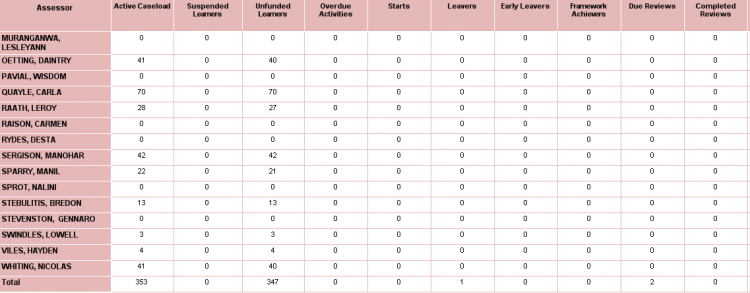
Parameters
- Start / End date - This filters the data between the two dates. They default to show the contract year to date.
- Assessor centre - This filters assessors by the selected centres. All centres are selected by default.
- Exclude obsolete assessors - If set to Yes, this will exclude obsolete assessors from the Assessor parameter and from the report results.
- Assessor - This filters by the selected assessors. All assessors are selected by default.
- Only include live learners - When set to No (default), both live and terminated learners will be included in the results. When set to Yes, only live learners will be included in the results.
- Specify H&S visit type - This allows you to specify which visit type should be used for health and safety visits. The default of N/A will not count any health and safety visits. The default visit type for this can be set via a system config (see Visit Type Defaults for H&S and Liability).
- Specify employer liability visit type - This allows you to specify which visit type should be used for employer liability visits. The default of N/A will not count any employer liability visits. The default visit type for this can be set via a system config (see Visit Type Defaults for H&S and Liability).
- Show reviews/checks due after/before - This filters reviews and H&S/liability checks between the two dates.
- Assessor type - This filters by the selected types of learner-assessor relationship. The 'Assessor' type is selected by default.
Layout
The report shows a list of assessors on the left with learner counts for each of the following categories:
All categories only include learners who are/were in learning at any point between the date parameters.
- Active caseload - This shows the number of learners who are currently active with the assessor.
- Suspended Learners - This shows the number of learners in the caseload who are currently suspended.
- Unfunded Learners - This shows the number of learners who are currently in learning and have gone past their planned end date / funding allocation.
- Overdue Activities - For Welsh learners, this shows the number of overdue activities (please note that this counts the activities, not the number of learners with overdue activities).
- Starts - This shows the number of learners in the caseload who started between the date parameters.
- Leavers - This shows the number of learners in the caseload who ended learning between the date parameters.
- Early Leavers - This shows the number of learners in the caseload who ended learning between the date parameters without a framework achievement. Specifically, the report checks for a programme Outcome of 3 (no achievement) for English learners and an LP41 Reason for Termination of 02 (Failure) for Welsh learners.
- Framework Achievers - This shows the number of learners in the caseload who ended learning between the date parameters and have a framework achievement. Specifically the report checks for a programme Outcome of 1 (Achieved) for English learners and either an LP41 Reason for Termination of 01 (Completion of LP) or a framework completion date for Welsh learners.
- Due Reviews - This shows shows the number of reviews (i.e. visits of type R - Review) in the caseload which have a planned date between the Show reviews due before/after date parameters and no actual date.
- Completed Reviews - This shows the number of reviews (i.e. visits of type R - Review) in the caseload which have an actual date between the start and end date parameters.
- Outstanding Reviews - This shows the number of reviews (i.e. visits of type R - Review) in the caseload which have a planned date in the past but no actual date.
- Due/Completed/Outstanding H&S/Employer Liability Checks - These use the same logic as the review fields listed above, only for the H&S and Employer Liability visit types specified in the parameters.
Clicking an assessor's name on the left will show a drilldown report detailing their caseload.
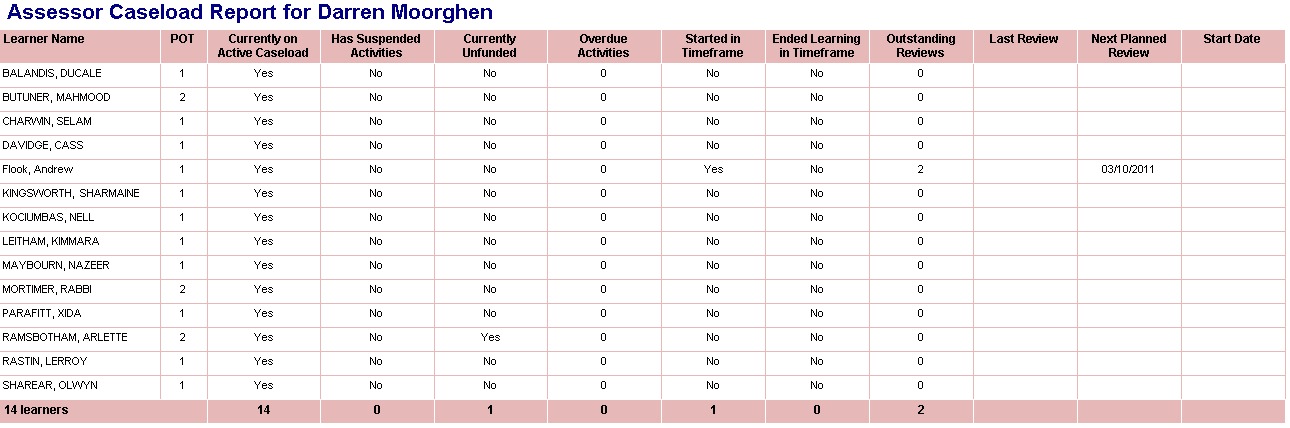
Visit Type Defaults for H&S and Liability
The two parameters Specify H&S / employer liability visit type can be given default values with a system config setting. To do this:
For the H&S visit type default
- In Maytas 5, click the Support tab on the toolbar and click Edit Config on the ribbon.
- Click the
 button. This will add a blank row.
button. This will add a blank row. - Enter the following details:
- Section - M5Reports
- Item - ACHSType
- Stringvalue - This should be the visit type shortstring
- Click OK.
For the employer liability visit type default
- In Maytas 5, click the Support tab on the toolbar and click Edit Config on the ribbon.
- Click the
 button. This will add a blank row.
button. This will add a blank row. - Enter the following details:
- Section - M5Reports
- Item - ACELType
- Stringvalue - This should be the visit type shortstring
- Click OK.